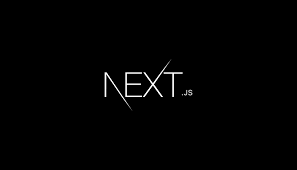
If you are new to web development, you already know Next.js. A very useful framework for simplifying the development of React applications. Whatever your goal, Next.js can help speed up your website's load time and improve its visibility in search engines. In this tutorial, I'll show you how to get started!
What exactly is Next.js?
Vercel developed the free Next.js framework. With this tool, it is possible to create web applications using React, enhanced with other features to optimize web performance. You can design pages that can be server-side or pre-built. This means that your website will load faster and provide a better user experience.
Set up a Next.js project
Before you begin, make sure Node.js is installed on your computer. Once we have that, we can build our Next.js project.
Start by launching a terminal and starting a new Next.js project. You can change the name of the project as you like. This directive creates a new Next.js project, with all the necessary files:
npx create-next-app my-next-appNow navigate to the folder where your project will be saved:
cd my-next-appThen server development begins. Your application will be activated at a specified URL. Plug this into your browser to see your new Next.js app:
npm run devUnderstanding Project Setup
When you start a Next.js project, you will encounter some important folders and files.
The Pages folder is where you design the pages for your website. The files here are automatically converted to paths. If you create a file named about.js, it can be accessed via a specific URL like /about.
The public folder is for storing images and other static files. You can directly access everything in this folder on your website.
The Styles folder is where you can store CSS styles for your application.